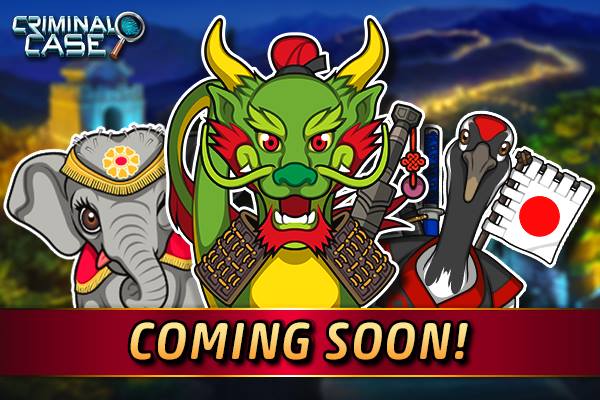You can deploy Windows Phone apps to the emulator or to a phone from Visual Studio. You can also deploy apps by using the Application Deployment tool. This tool is installed when you install the Windows Phone development tools.
The Application Deployment tool has both a standalone version (appdeploy.exe) and a command-line version (appdeploy.cmd). The command-line tool lets you deploy an app from a script or from a custom app.
To deploy an app with a standalone tool, use the Application Deployment tool (appdeploy.exe). This tool is installed when you install the Windows Phone development tools.
To deploy an app with the Application Deployment tool
You can also run the tool from the following location:
C:\Program Files (x86)\Microsoft SDKs\Windows Phone\v8.1\Tools\AppDeploy\AppDeploy.exe
If the deployment is successful, the Status field displays App Deployment Complete.
Download Windows SDK 8.0 Tool
Download WP8.1 SDK Tools Lite Setup Av1.00.zip
YouTube Video Tutorial